Newsletter
To get started with the newsletter, click on Newsletters in the Mailpoet sub-menu.
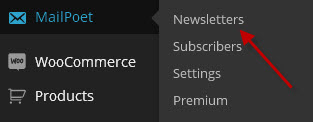
Now you can either a new Newsletter or duplicate an existing one.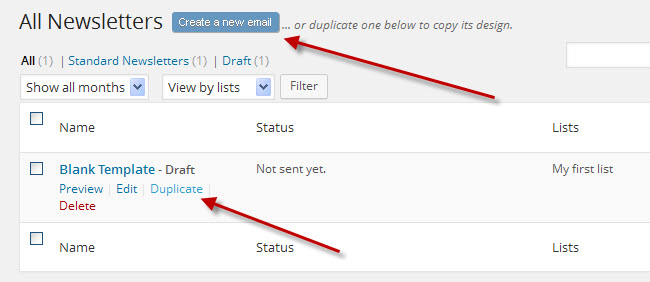 When creating a new newsletter or a duplicate you will asked for the Subject line of the newsletter. In the case of a duplicate, the subject will show “Copy of <duplicated newsletter>”. Just wipe it out and replace with desired subject.
When creating a new newsletter or a duplicate you will asked for the Subject line of the newsletter. In the case of a duplicate, the subject will show “Copy of <duplicated newsletter>”. Just wipe it out and replace with desired subject.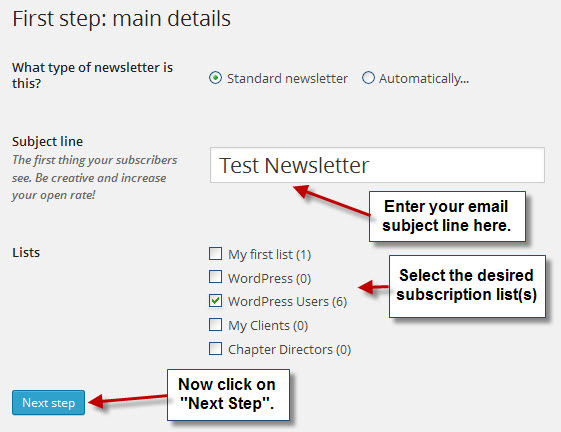 On a new newsletter you will get up a template broken into four steps to help you create your newsletter. If you hover your mouse over a step, you will get a pop that allows to reorder the step, change background color, or delete the step entirely.
On a new newsletter you will get up a template broken into four steps to help you create your newsletter. If you hover your mouse over a step, you will get a pop that allows to reorder the step, change background color, or delete the step entirely.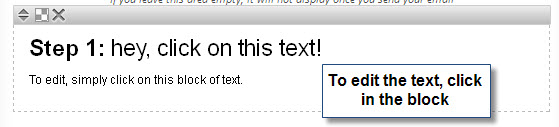 Now the block will change with text editing capabilities.
Now the block will change with text editing capabilities.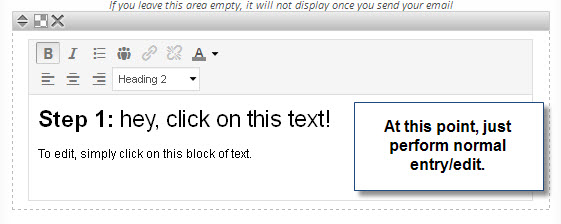 After you have created your blocks of text and images they can be moved, background color changed or deleted entirely.
After you have created your blocks of text and images they can be moved, background color changed or deleted entirely.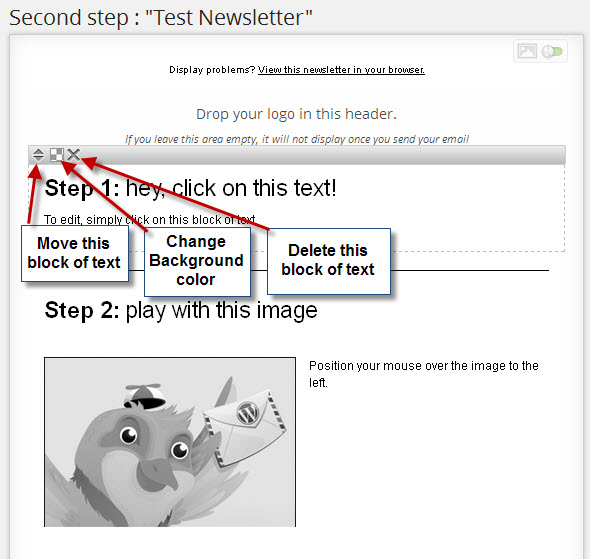 Now that you have created your newsletter you will want to send it. Click on “Next Step”.
Now that you have created your newsletter you will want to send it. Click on “Next Step”.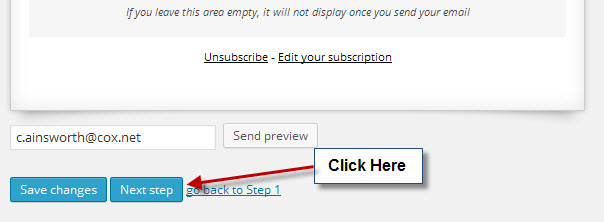 The is the Final Step. Here you will the distribution list, name of the send and email address and reply-to name and email address. Also you can set a schedule if so desired. Click on “Send” when ready to send it. Note: This is not sent immediately. After the Send you will have the option to send it now or mail till the next hourly cycle.
The is the Final Step. Here you will the distribution list, name of the send and email address and reply-to name and email address. Also you can set a schedule if so desired. Click on “Send” when ready to send it. Note: This is not sent immediately. After the Send you will have the option to send it now or mail till the next hourly cycle.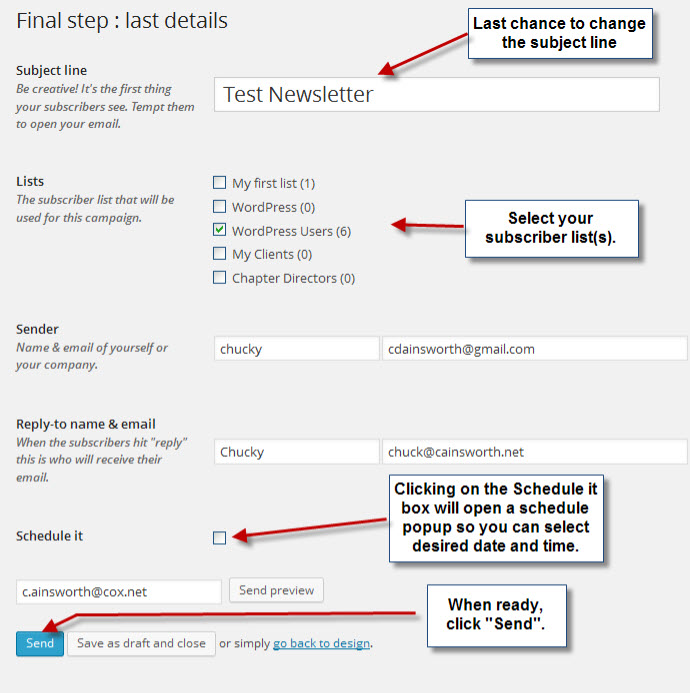 This is what you will see, after clicking on Send in the previous step. This is a display of the sending queue showing how long before the email will sent unless you force it out immediately.
This is what you will see, after clicking on Send in the previous step. This is a display of the sending queue showing how long before the email will sent unless you force it out immediately. That’s all folks. Your newsletter is schedule for distribution.
That’s all folks. Your newsletter is schedule for distribution.
