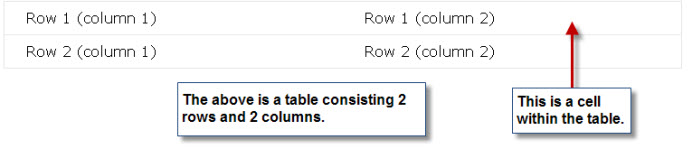Tables are probably the most difficult to work with. To insert a table, click on the table icon and then set the number of desired rows and columns.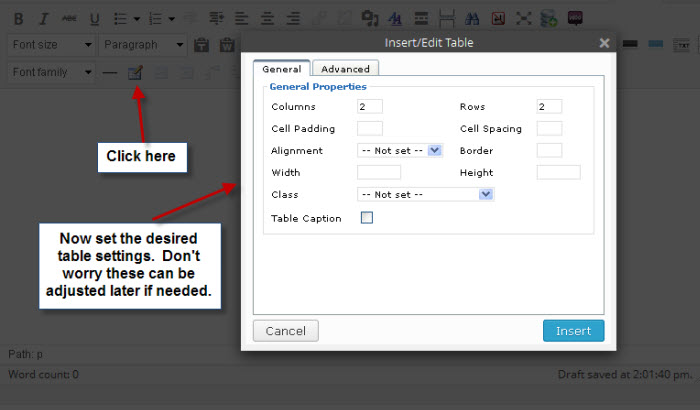 Now that your table has been inserted in your page, you have a row of additional icons to work with just regarding the table. You can change the table properties, the cell properties, insert a new row above or below and existing row, insert a cell before or after an existing cell, delete rows or cells and delete the entire table.
Now that your table has been inserted in your page, you have a row of additional icons to work with just regarding the table. You can change the table properties, the cell properties, insert a new row above or below and existing row, insert a cell before or after an existing cell, delete rows or cells and delete the entire table.
![]() The following is a table. Each cell in the table can be treated individually as a single post and all the editing icons can be used.
The following is a table. Each cell in the table can be treated individually as a single post and all the editing icons can be used.
Here is an example of loading pictures with captions underneath.
 |
 |
|
Pink Beads |
White Beads |
When working with tables, a lot of times it is trial and error until you can get desired results.
This concludes lesson on inserting a table.