Not all the settings for Nextgen Gallery are in Gallery Settings, there are additional settings in Other Options. These settings are used when uploading your pictures. To access click on “Other Options” in the Gallery sub-menu.
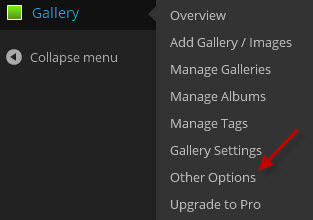
These settings include:
- Image Options – defines image size and quality on upload
- Thumbnail Options – defines the thumbnail properties
- Lightbox Effects – defines the type of effects to use in your displays
- Watermarks – Allows you set a water mark in your images
- Styles – Allows your set your style sheet (if your have one)
- Roles & Capabilies -Defines the roles as who can do what
- Miscellaneous – Here you enable/disable RSS, set your permalink code, and maximum image count per gallery.
- Reset Options – Reset all options back to the default settings
Following is a screenshot of Thumbnail Options. Here is where you set your maximum sizes for your thumbnails. (Note: If you have uploaded images and later decided that you did not like the thumbnail settings, you will need to delete the entire gallery and reload it after making changes to the settings.)
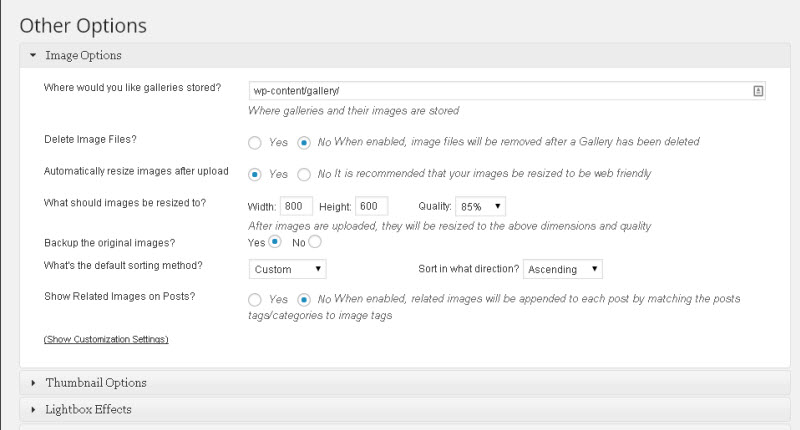
Lightbox Effects allows you to choose the desired effect for your displays. You will need to play with the various and see which fits your needs the closest.
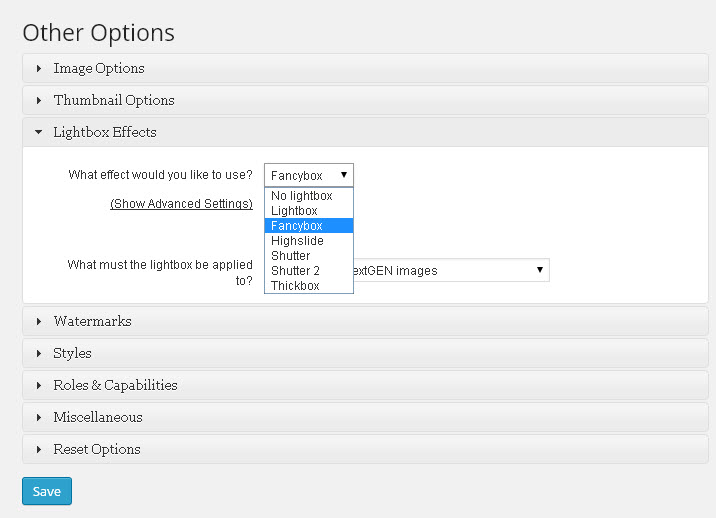
To protect your images you can place a watermark in the photos. To do this open up the Watermarks option.
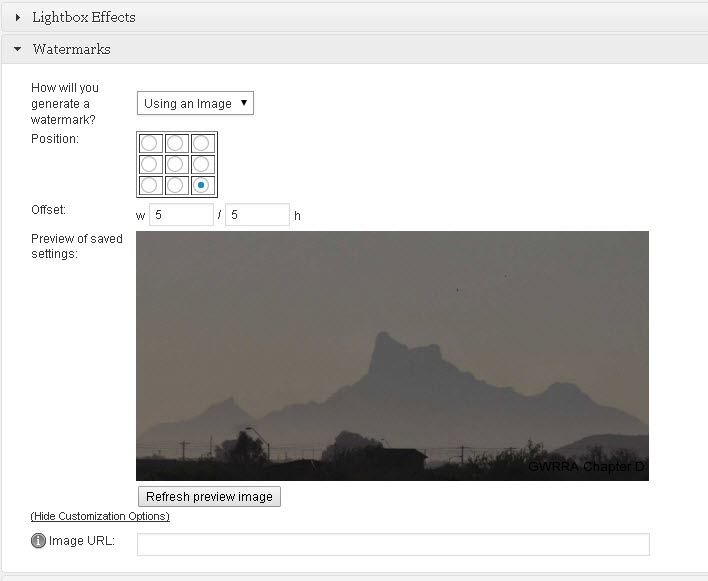
You can place text or an image as the watermark. Click on the down arrow beside “Using an Image” to place text. If placing an image, enter the URL of the image in the space provided below the refresh image.
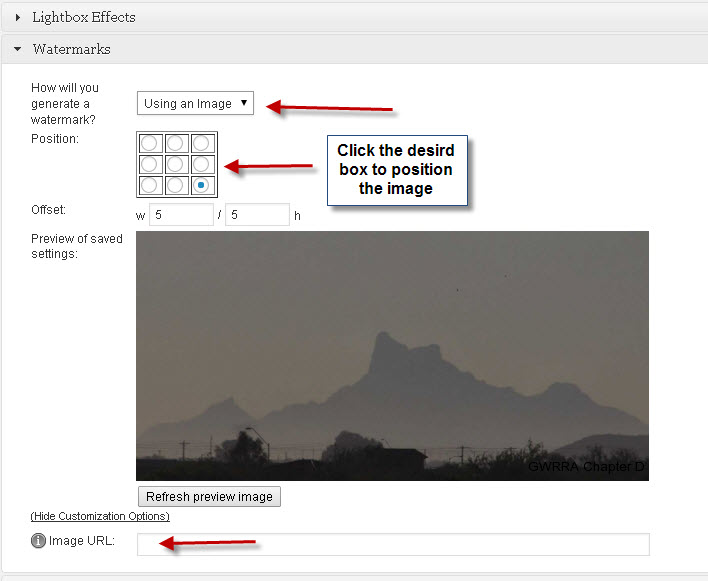
When setting text you can set the opacity, font family, font size, and font color. Here is a screen shot of setting “GWRRA Chapter D” as the watermark in the upper right corner of each picture.
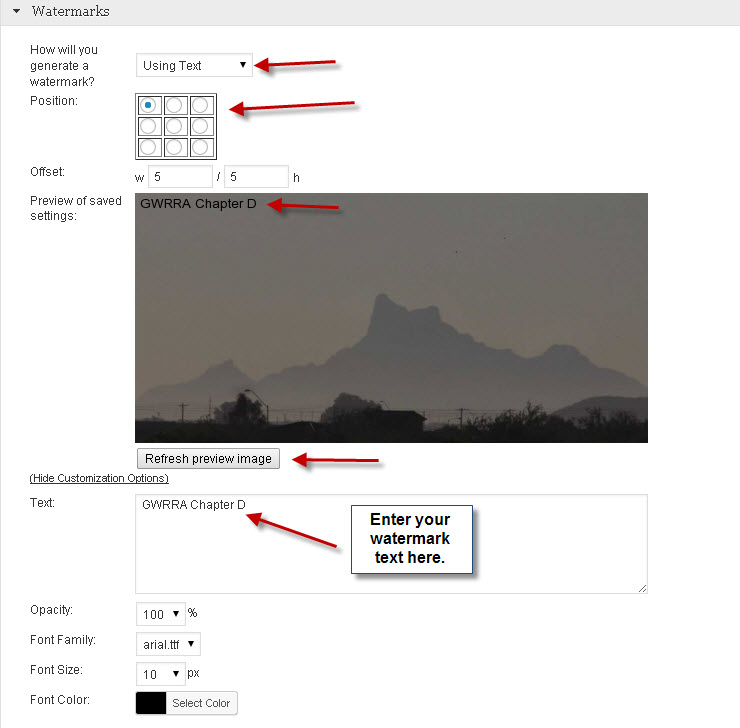
If you have any custom Nextgen Gallery style sheets, you can set them in the option “Styles”.
In “Roles & Capabilies” you can set who can do what. Be sure the set the lowest role that you want to allow for the specific capability.
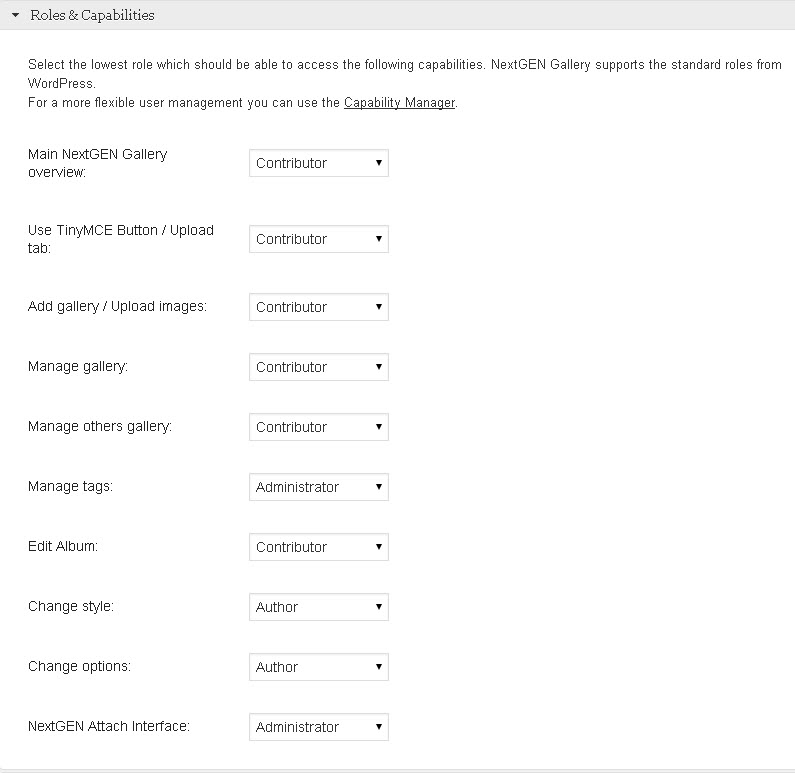
In the option “Miscellaneous”, you turn on/off RSS. This will add a link to your header. Here is where you can also change the permalink slug from “nggallery” to ??, and set the maximum image count for a gallery.
Lastly, “Reset Options” does just that. If you have really messed things up, you can reset your options and start over. This concludes the options available under the “Other Options” sub-menu.
The last setting in the Gallery menu, is “Upgrade to Pro”. Just click on the link and go from there.
