To set a specific theme for your newsletter you can click on Themes. Then click on “Add more themes” and you will get drop down of available themes.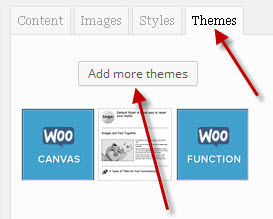 When you click on “Add more themes” you will get a popup of available themes to choose from.
When you click on “Add more themes” you will get a popup of available themes to choose from.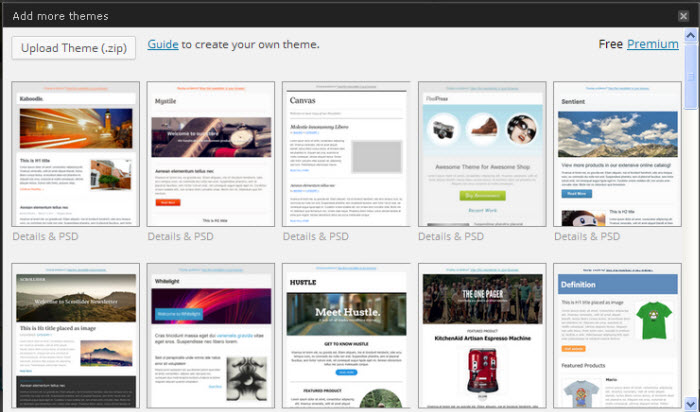 Clicking on a desired theme will add it to to your theme list. Hover with your mouse over the desired theme and click the “Download” button. A picture thumbnail will then be added to your theme list. See 2nd picture up.
Clicking on a desired theme will add it to to your theme list. Hover with your mouse over the desired theme and click the “Download” button. A picture thumbnail will then be added to your theme list. See 2nd picture up. 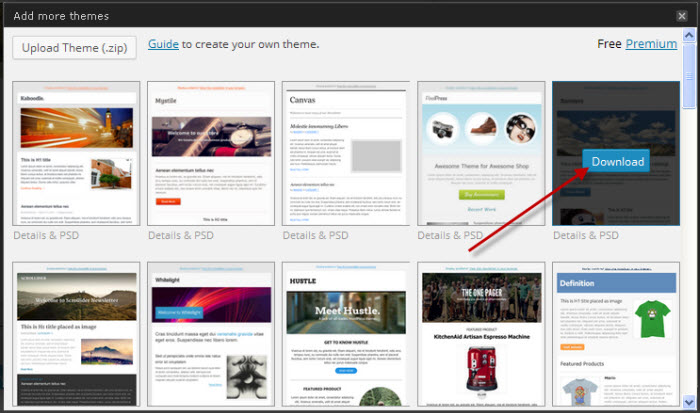 To set a theme as a default, hover your mouse over the thumbnail and click on the check mark which will set the theme as the desired default.
To set a theme as a default, hover your mouse over the thumbnail and click on the check mark which will set the theme as the desired default.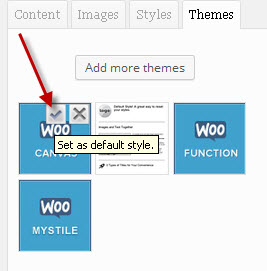 This concludes the lessons regarding the plugin MailPoet. You should now be able to go and create great looking newsletters.
This concludes the lessons regarding the plugin MailPoet. You should now be able to go and create great looking newsletters.
