Download Manager
Create Download Package
To create a new download package, click on “Add New File” in the File Manager sub-menu. This will bring up the following window. (Note: when you are setting up a download, it is call a Download Package). 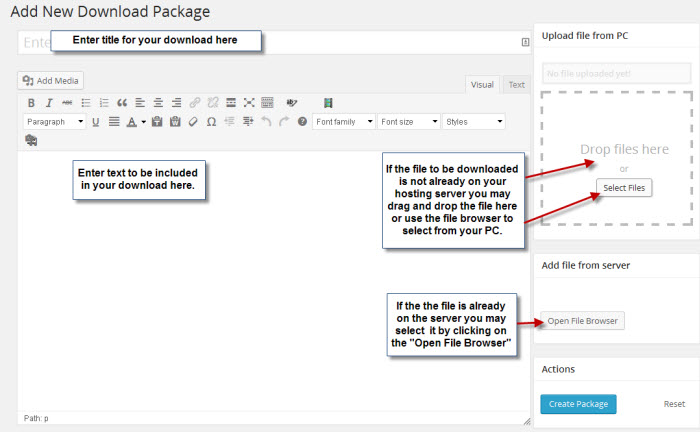 When loading files from the server, using the Open File Browser, just navigate to the desiredfolder and click on the desired file. (Note: Click on the file names, not the icons).
When loading files from the server, using the Open File Browser, just navigate to the desiredfolder and click on the desired file. (Note: Click on the file names, not the icons). 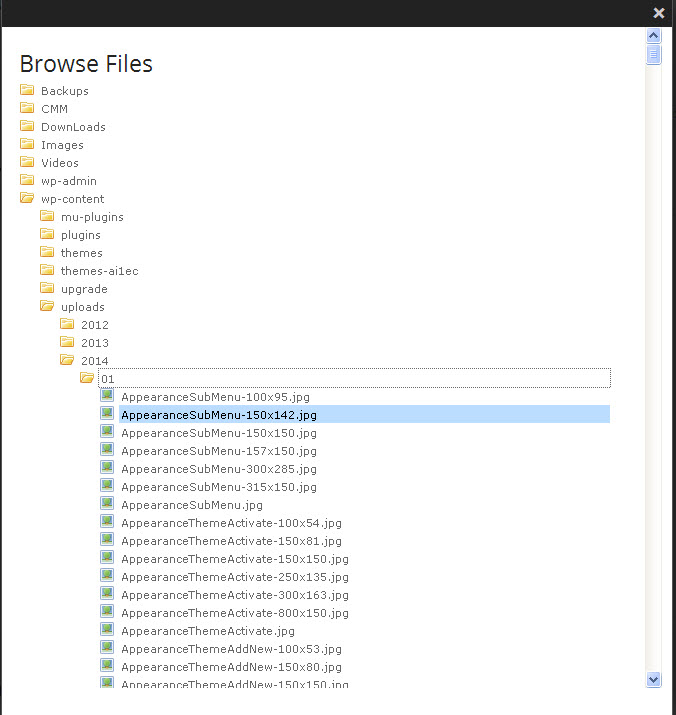 Now that you have the file, we need to attach a download icon to the download package. Scroll down the screen and you will see a box if icons. Just scroll through until you find the icon that you are looking for and click on it. Also, this is the place to change the label on the download button if desired.
Now that you have the file, we need to attach a download icon to the download package. Scroll down the screen and you will see a box if icons. Just scroll through until you find the icon that you are looking for and click on it. Also, this is the place to change the label on the download button if desired.![]() Now that you have your file, selected the icon, and approved the link label, we are ready to create the download package. Just scroll back up window and click on “Create Package”.
Now that you have your file, selected the icon, and approved the link label, we are ready to create the download package. Just scroll back up window and click on “Create Package”. 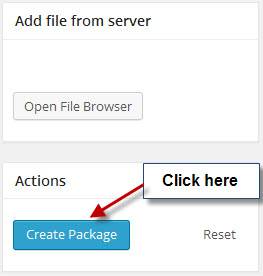 That’s all there is to creating a download package. Next we will discuss adding the package to your post or page.
That’s all there is to creating a download package. Next we will discuss adding the package to your post or page.
